One of the most popular voice chat programmes for gamers is Discord. It's easy to use, allows users to create their own communities as servers, and has a lot of great features. Discord is a fantastic communication application that allows users to share music as well as communicate. However, adding and playing music is not as simple as you may think.
We'll show you how to play music on Discord to boost your gaming sessions or just chill with your pals in this article.
Note: There is currently no method to play music in private channels or discussions on Discord. It can only be done through servers. To play music, you must either own the server or have permission from the server administrators.
1. How to Play Music on Discord Using a Bot
The most common and successful approach to play music from multiple streaming services such as Spotify, Soundcloud, Twitch, or even YouTube is to add a Discord music bot to your server (but not all bots work with YouTube). Bot websites are used to add bots to Discord servers. You must invite the bots and grant them the appropriate permissions and authorizations to operate on your server. The process is the same on Windows and Mac as well as the mobile apps for Android and iOS.
To add Fredboat, one of the most popular Discord music bots, follow these steps:
- Go to the website of the Discord bot you wish to add to your server in a web browser. We chose Fredbot for this example.
- Search for the Invite To Server or Add to Discord option.
- The website will redirect you to a login screen after you invite the bot. Sign in using your Discord credentials or a QR code. If you already have the Discord app open on your PC or mobile device, you'll be logged in automatically.
- A pop-up window will appear, prompting you to select the server to which you want to add the bot.
- When the next window appears, pick the authorizations you want to provide the bot and then click Authorize.
- When the bot is installed on your server, you will receive an automatic message including a few simple commands such as /play. This command displays 5 random songs for you to choose from, and you can then type /play to play the music. Instead of inputting a music name, you may also insert a link to a song.
2. How to Play Music on Discord Through Spotify
- Launch the Discord app.
- In the lower right corner, next to your profile icon, click the settings icon.
- Under the User Settings section, select the Connections option.
- Look for the Spotify icon in the list of available selections and click on it.
- You'll be taken to Spotify's website. Enter your Spotify login information.
- Accept that Discord may access your Spotify account.



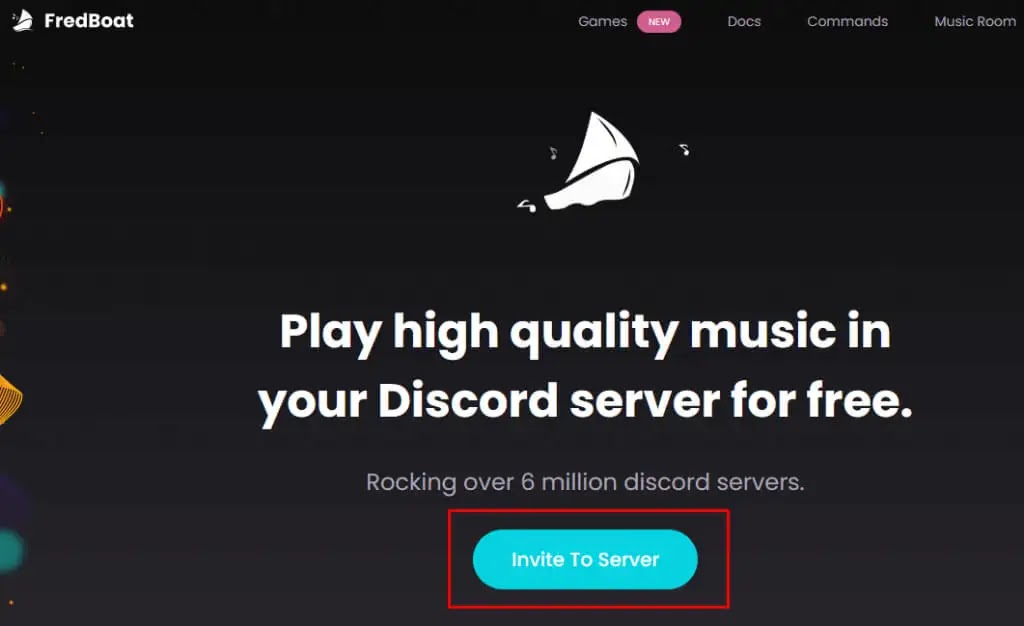

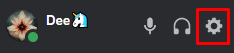



0 Comments